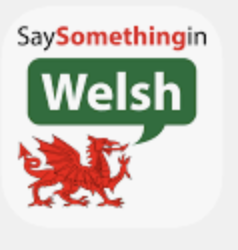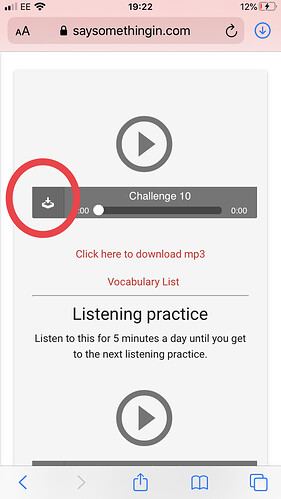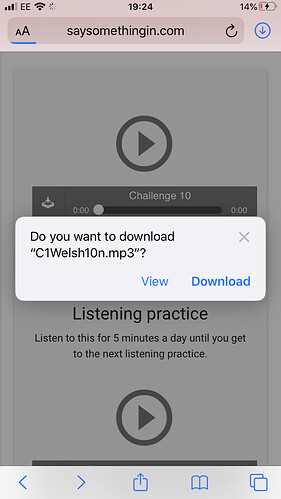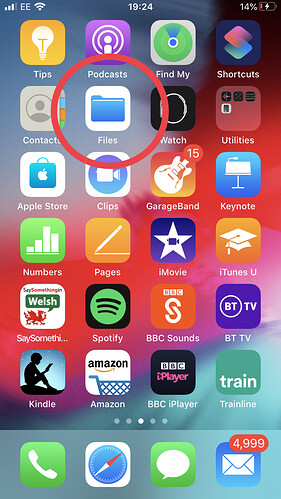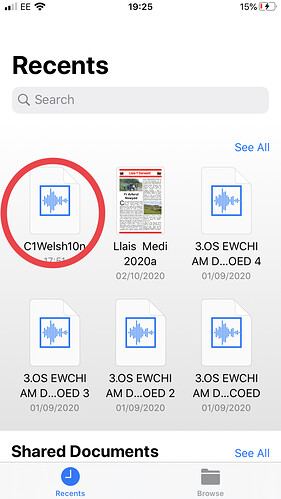There is a facility to download the challenges/lessons from the SSiW app to my iPhone. However, if I want to use the lessons at a later date, I cannot then find where the files are stored on my iPhone. I understand that the way to do this is to nominate another App to download the files to but I cannot find anywhere within the SSiW app where such a nomination can be done. Any help???
Usually if you use the app(s), you just download the challenges/lessons within the app.
You shouldn’t need another app, or to know where they are actually stored - because you then use it directly from there.
Unless, you’re actually using the browser (exactly like you would do with a computer) - in which case, it could be a little trickier.
Do you click on something that looks like this, when you do the lessons?
But if you have no WiFi signal you cannot reload the file from the App. So, what you are saying is that files downloaded from the SSiW website via an iPhone cannot be stored on that phone?
Personally, I have downloaded the files from SSiW website onto my Mac and then I have used another free app (AIRMORE) to transfer those files onto my iPhone
I have a feeling there is some confusion here…
So, with the latest version of the App, if you download a lesson on the App to play it, it will stay there until you remove it via the App. Then you can play it on your phone anywhere - no WiFi, no phone signal.
You can also, if you want, download mp3 files from the website to your phone by pressing the download button (see below)…if you go to the Files App (comes with phone), it will show it under Recent. You can play it by tapping on it.
( In the Files App you could alternatively tap Browse - bottom right - the file will be under the Download folder by default but can of course be moved anywhere via this interface)
So you can play the file on your phone via the standard App - or achieve a similar effect by downloading the file yourself.
Rich ![]()
.
.
.
.
.
.
Ive done all that Rich - but it hasn’t worked for me😩
OK which bit doesn’t work? Have you got the files on the phone - can you see them with the Files App? Do they not play?
( I’ve just followed the sequence with the screen shots above to double check, and that works)
Rich 
It works if you load the SSiW website into your iPhone and log in. Then you can download the files from the website (as you would if you were doing it on your computer). Then you can open and read the files using the FILES app on your iPhone.
It does not work if you download files from the SSiW App on your iPhone. You can download a file and open it but the file is never stored on your iPhone and it can’t be found in the FILES app.
Of course this is perfectly acceptable as you can down load as many files as you like from the website and they will all be stored in the FILES app on your iPhone - where you can read them without a connection to the internet
OK good so you’ve got it working then. Excellent!
The App is focused on avoiding the need for anyone to consider any of these things by downloading and playing files on their behalf.
Rich 
Cheers Rich. Diolch