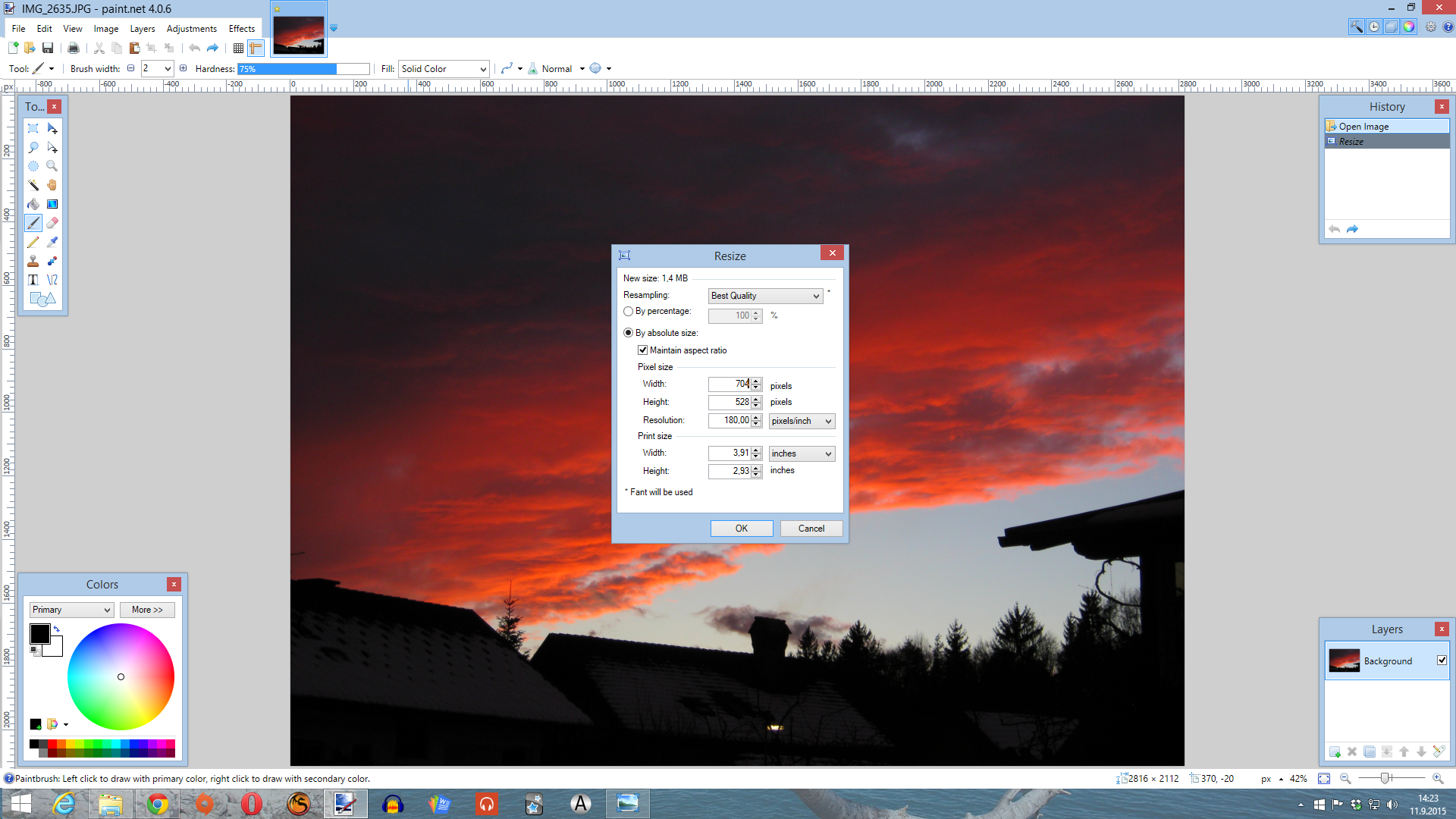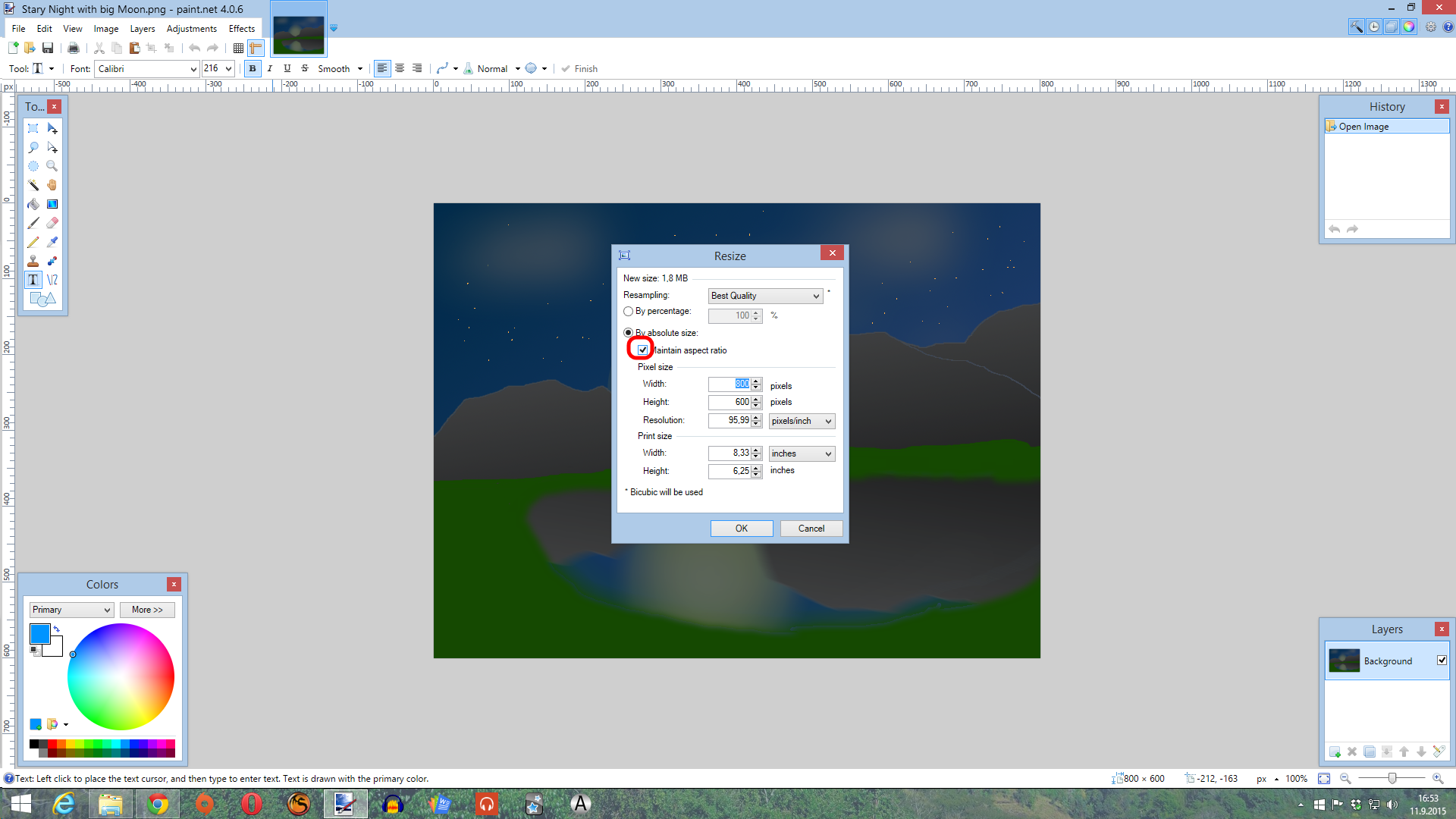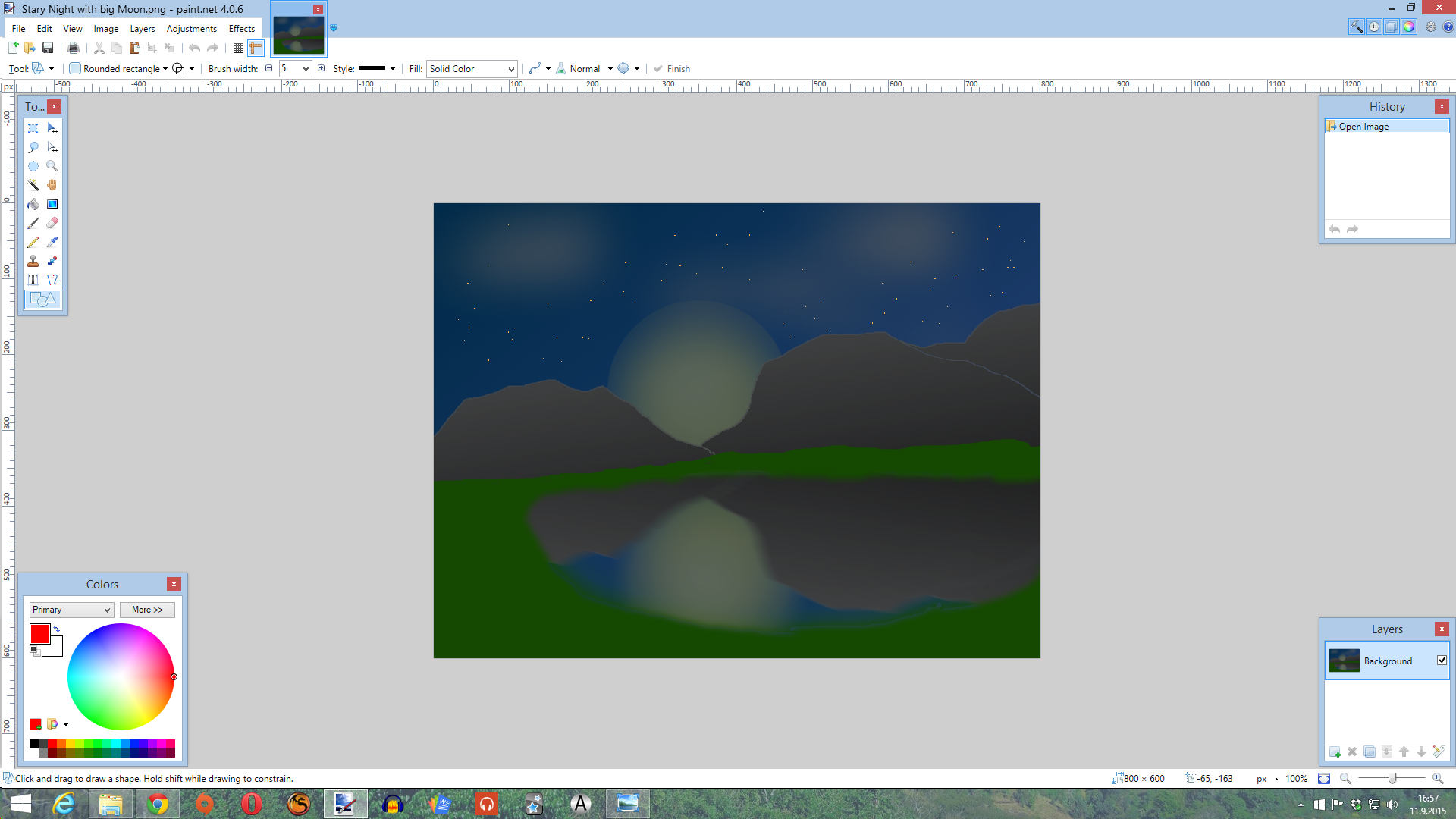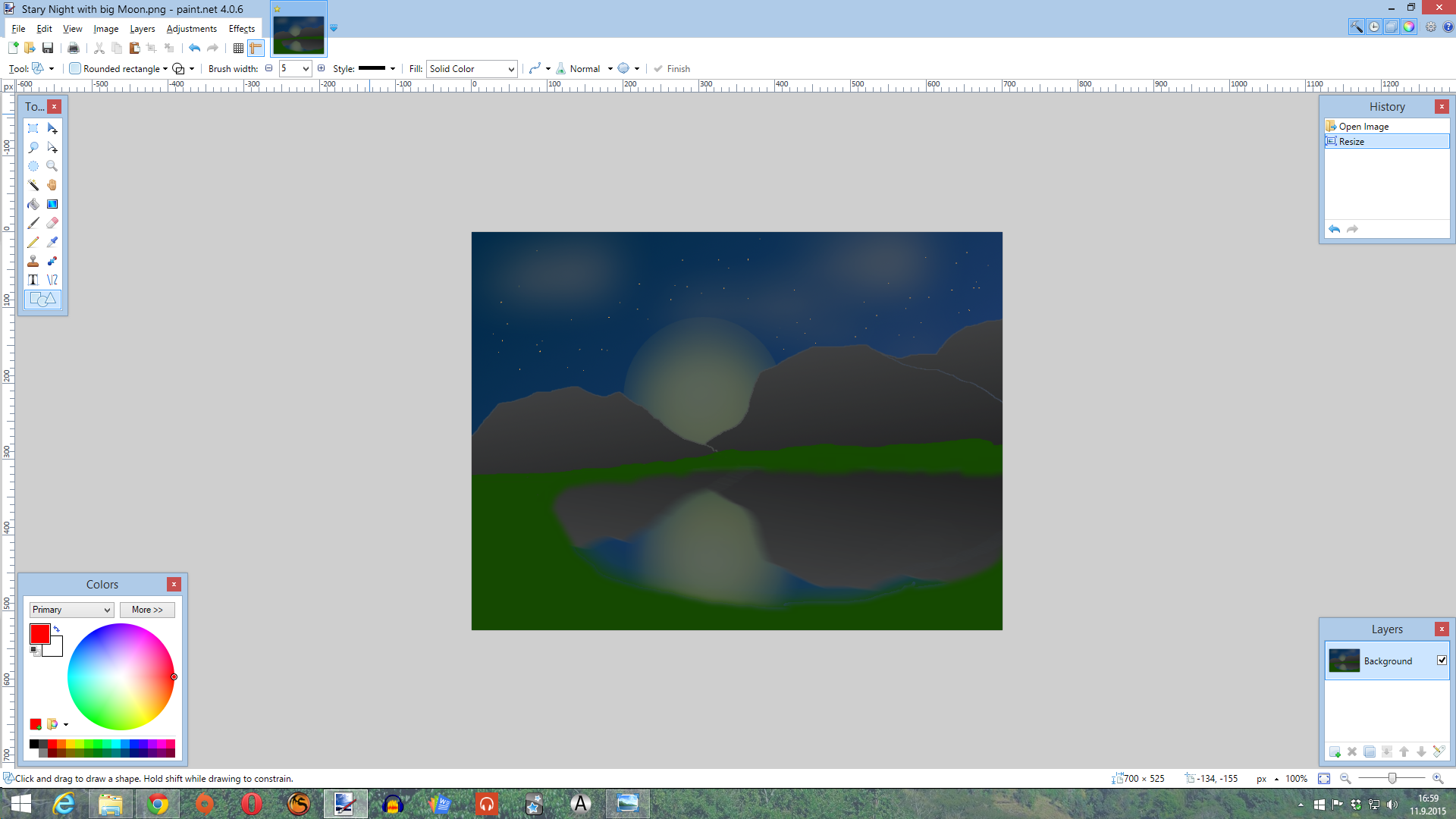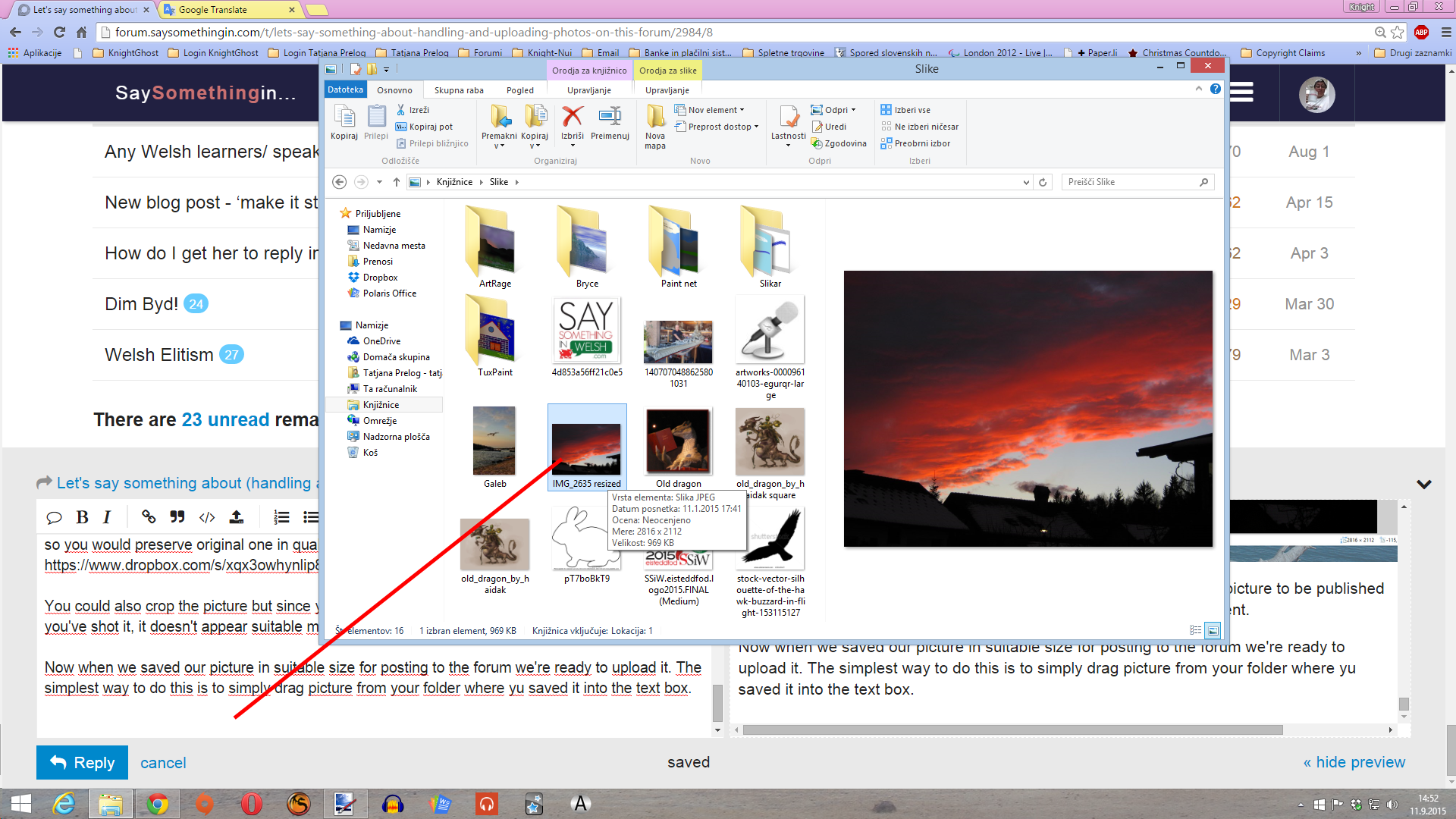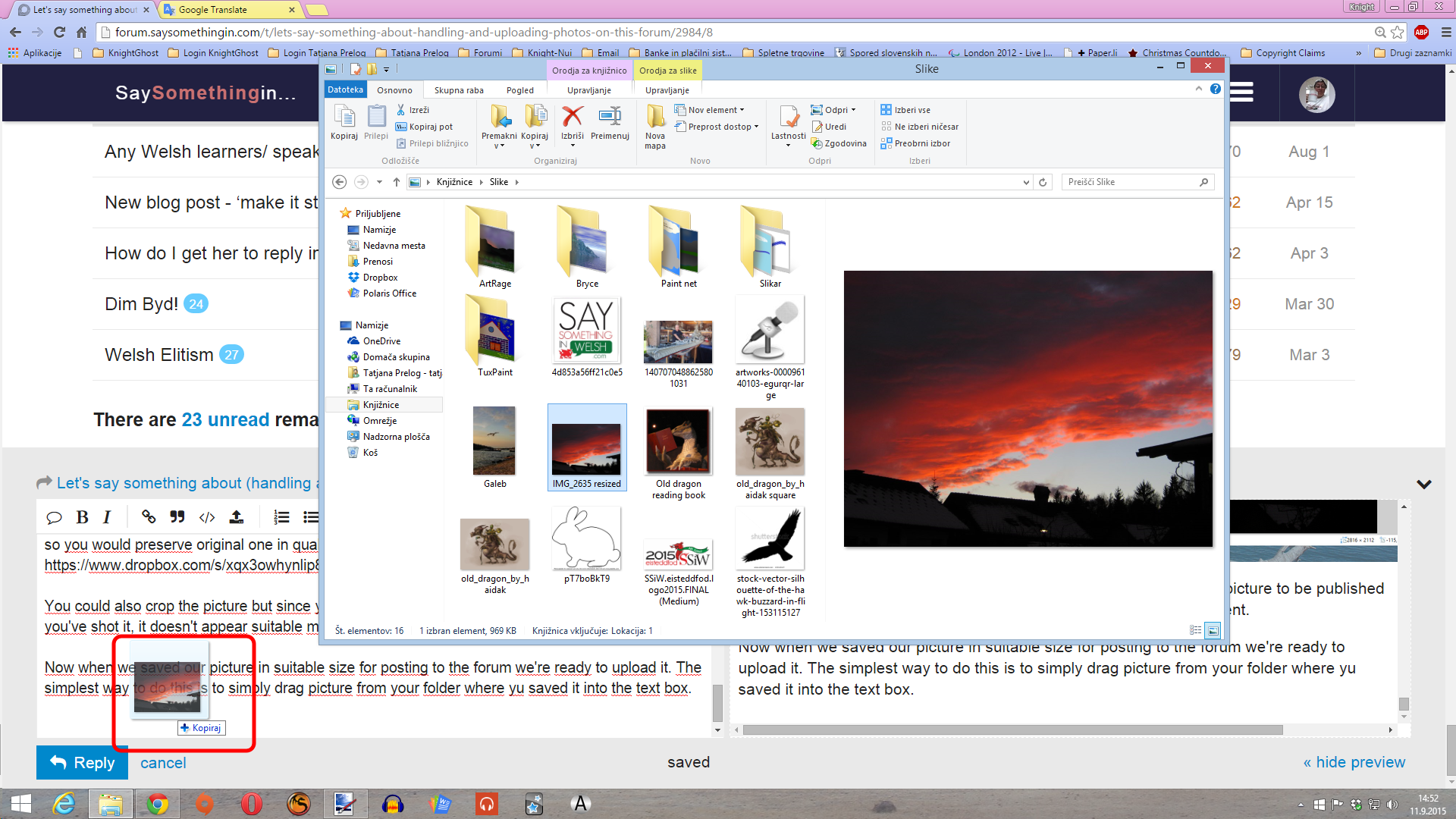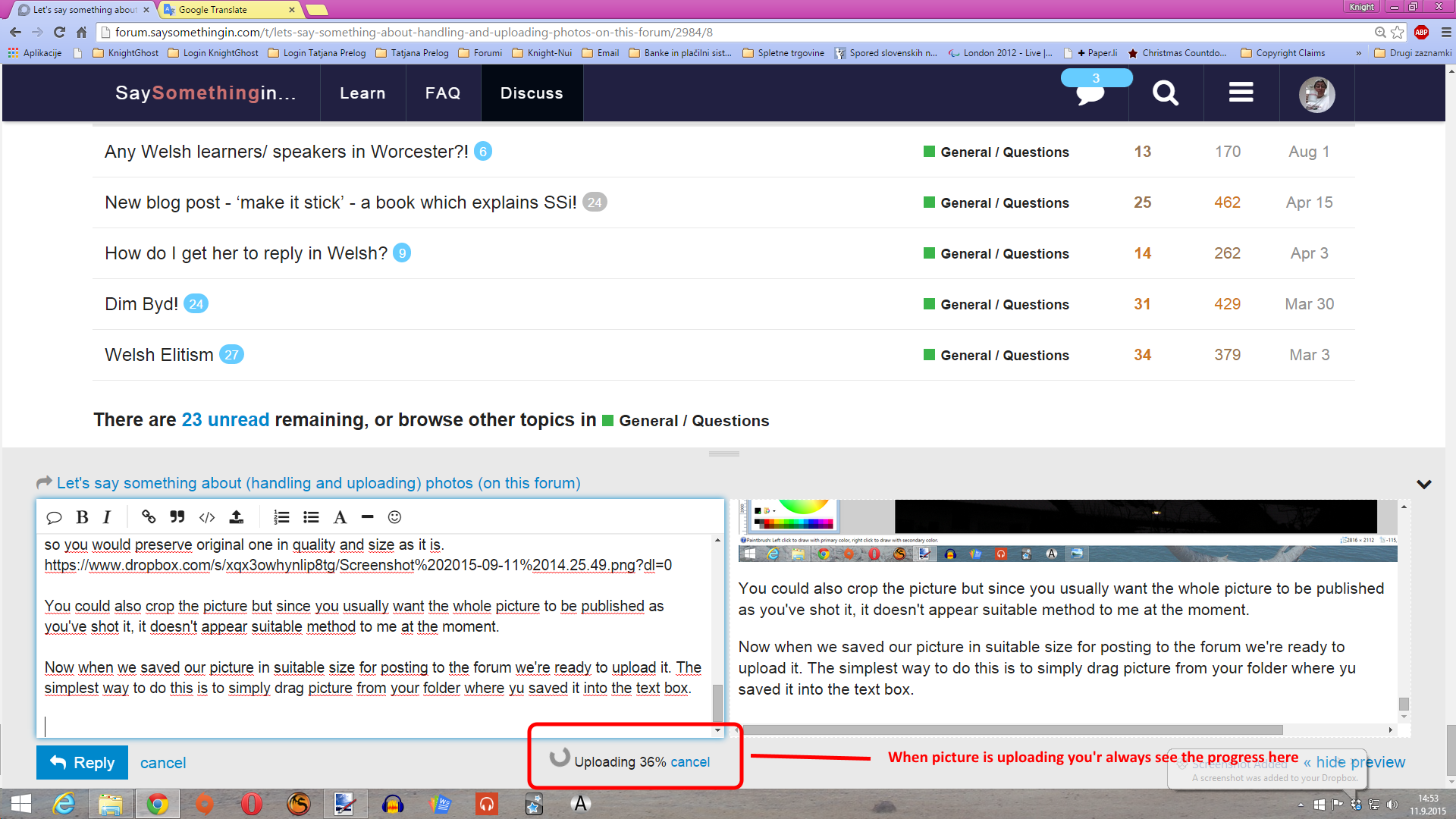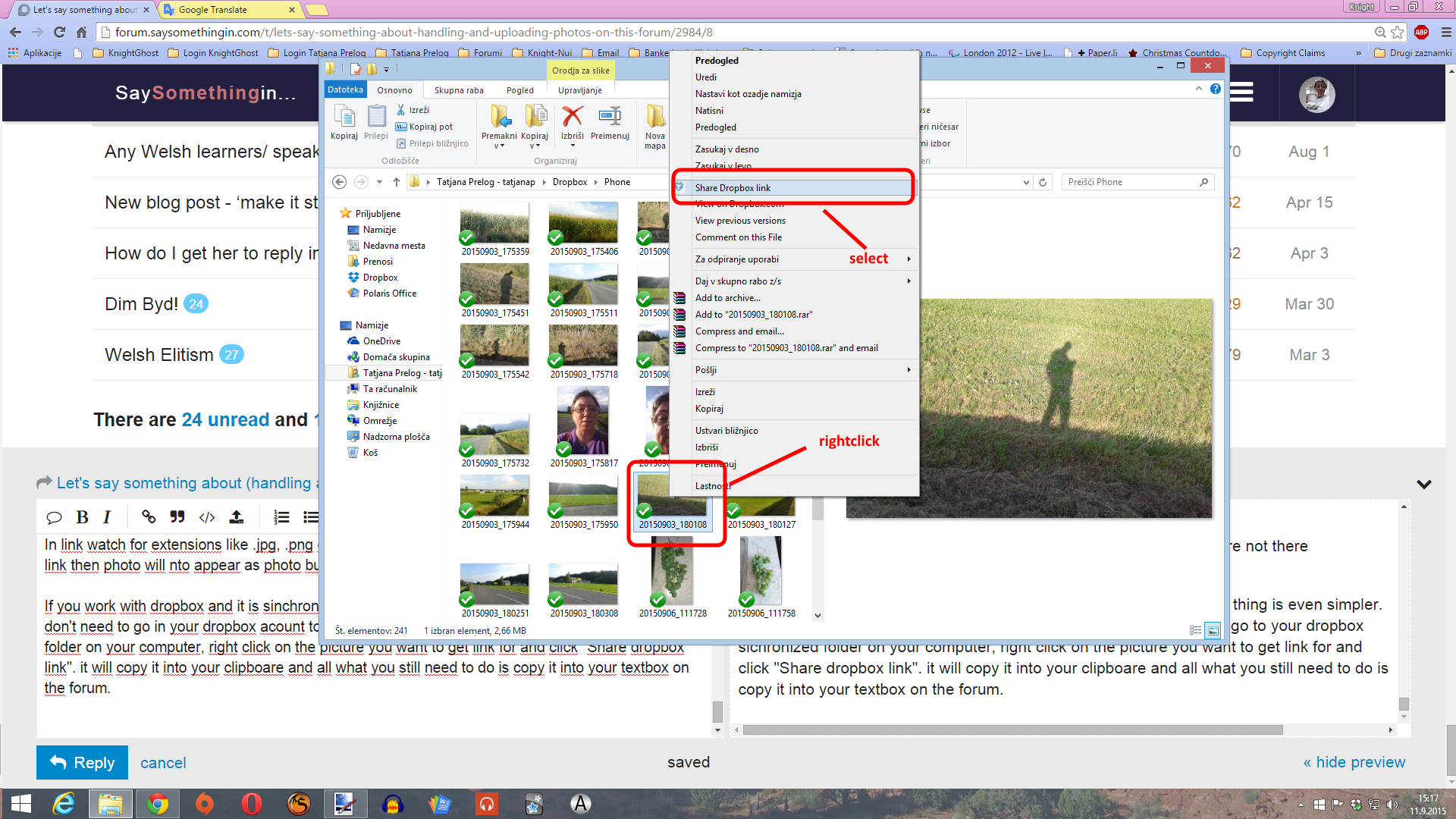Let’s go from dragons to a bit more serious themes right now. Since I’ve seen some members are not keen to how to resize and upload/post photos on here (size (or I say “weight”) of them is usually the main problem) I decided I’d say something about this here.
With posting photos even if they’re dropped/dragged or copied in here usually shouldn’t be such a problem but when you have photo of high quality or really big one it can be difficulty especially as this smart software allerts you immediately that photo is too big to be uploaded. So we’ll look at how to resize one photo first. You can use whatever software for editing graphics and photos you wish but I like paint.net the most (I draw with it a lot too) and what’s the most great thing bout it, it’s fully functional and free as it’s open source one so in my screenshots I’ll use this one.
Usually when photo is too big to upload here you’ll get this message
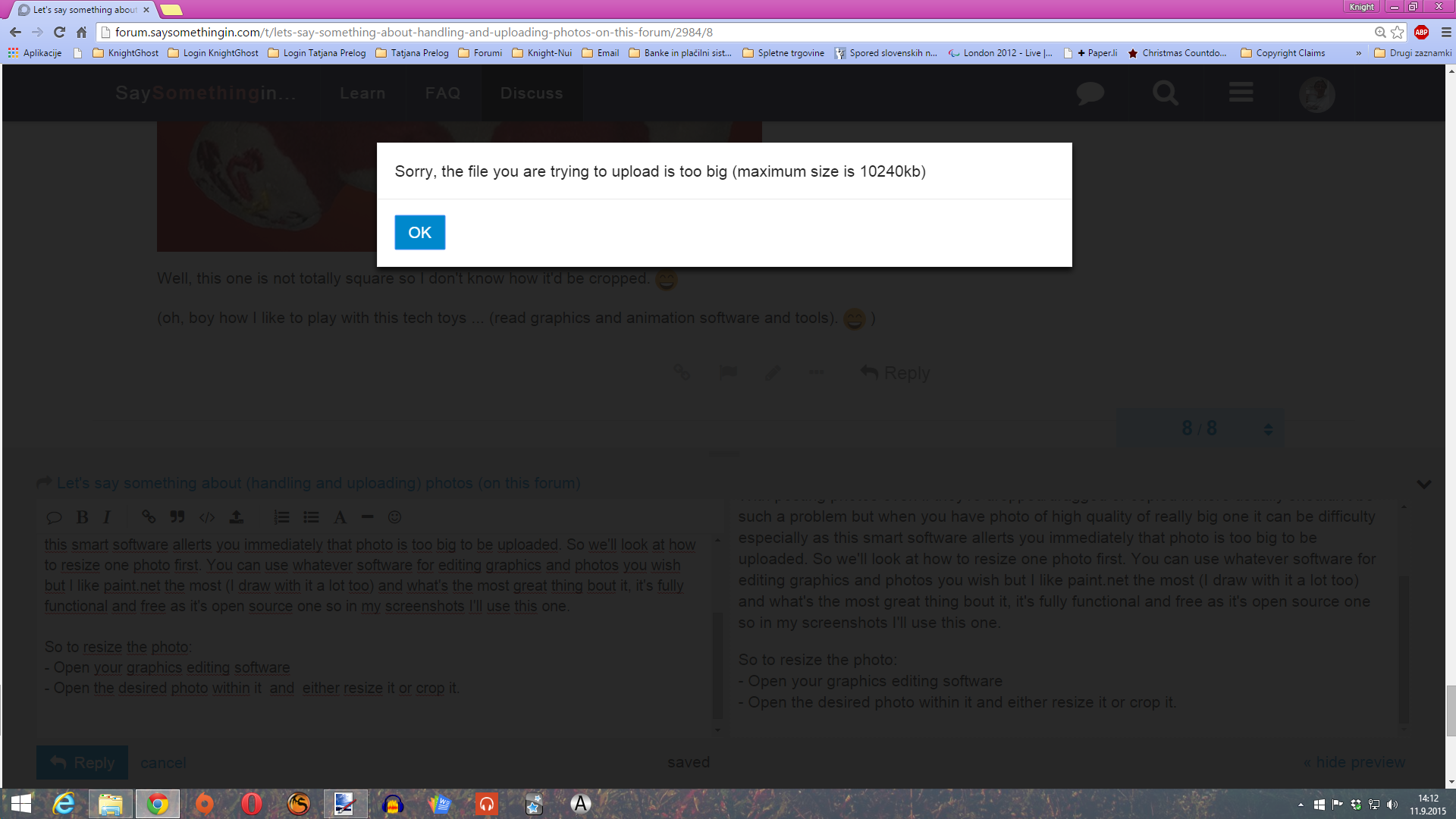
So to resize the photo:
Open your graphics editing software and within it open the desired photo (this one you know I presume)
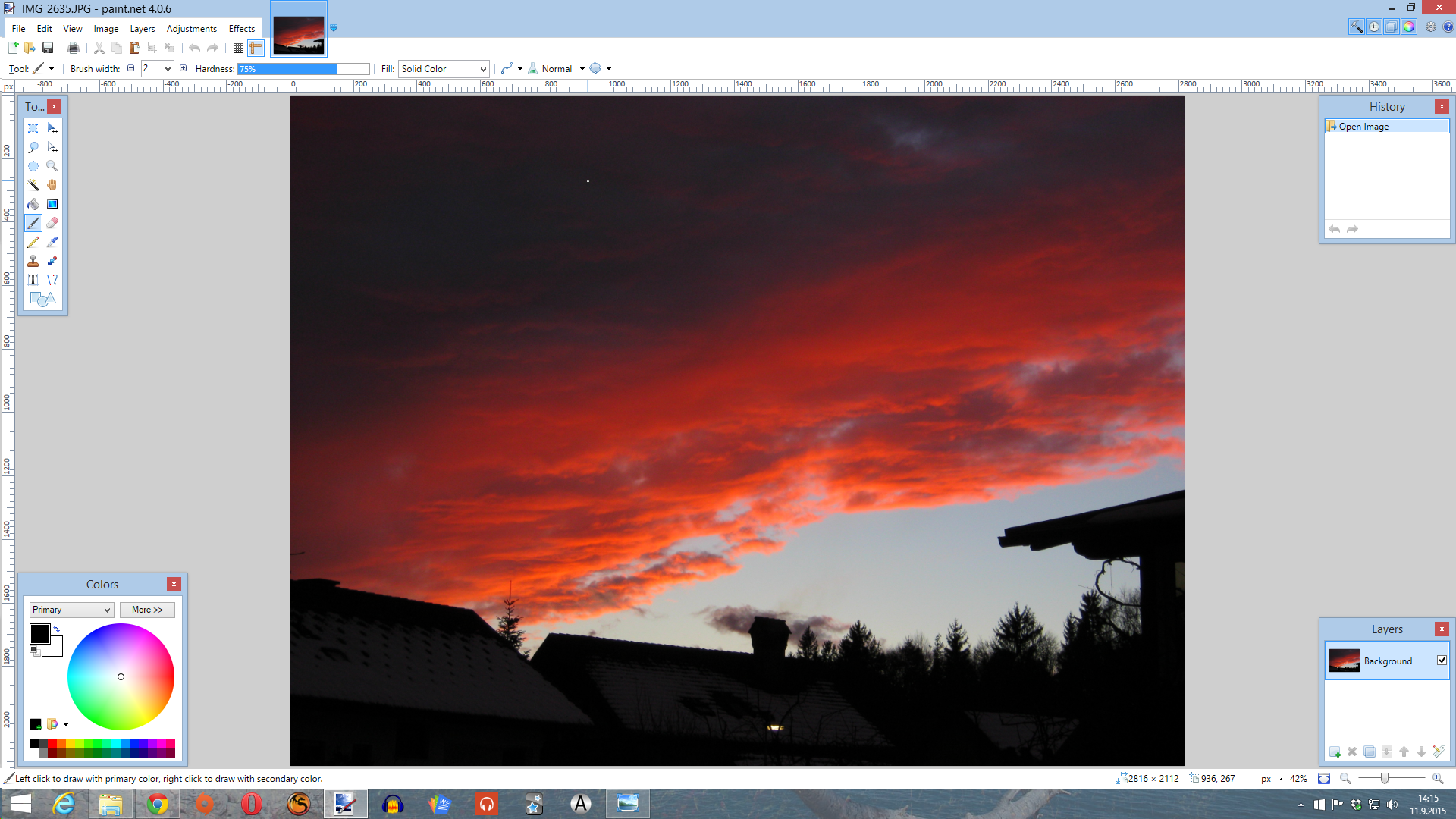
and resize it.
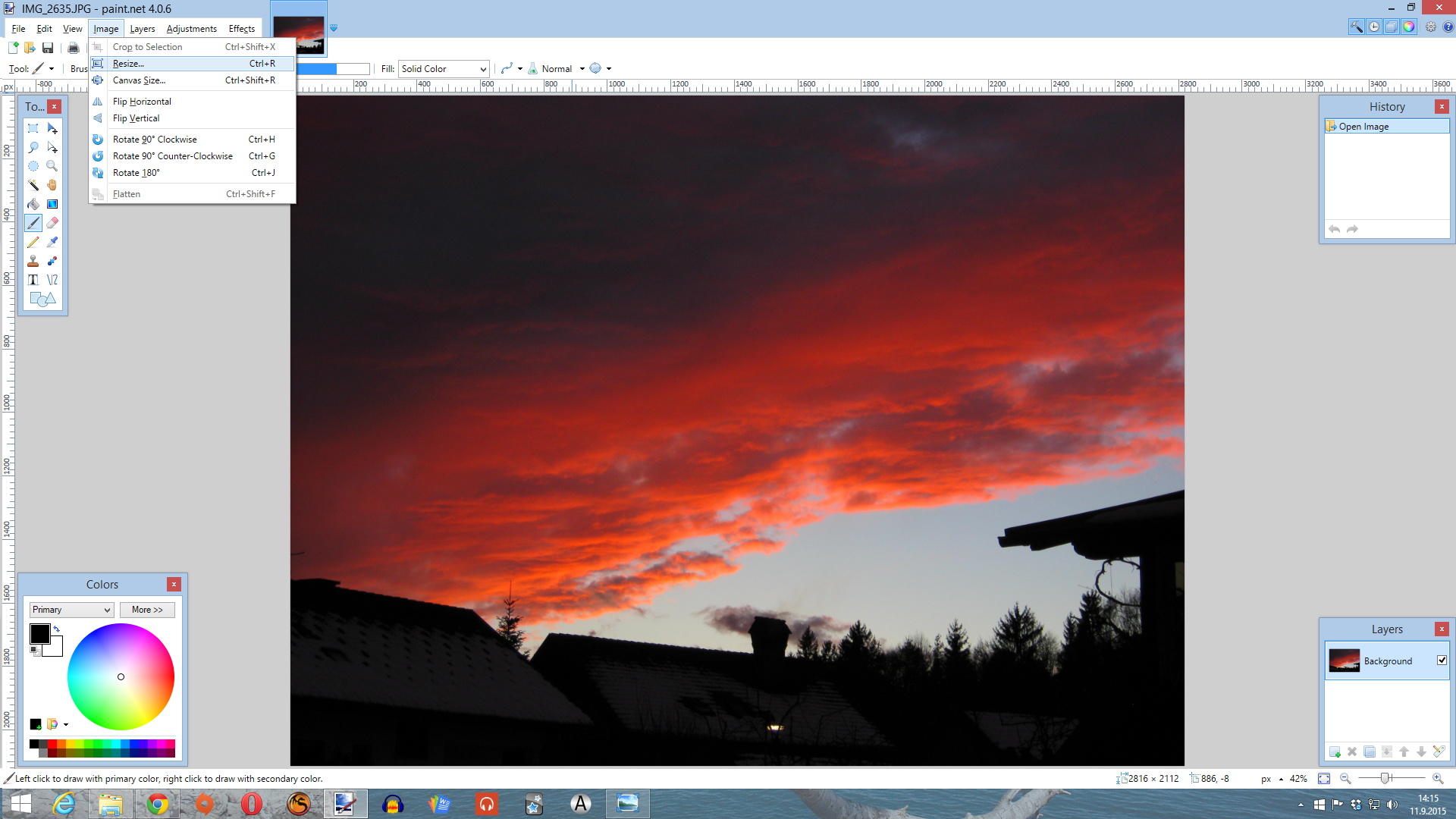
You can do this with
resizing it by percentage (at least in paint.net it is so but I believe other graphics editing software has it also)
https://www.dropbox.com/s/cxj4nqbb8o2tng2/Screenshot%202015-09-11%2014.19.38.png?dl=0
I went for 25 % here what is for this measures perfectly enough for the forum
or you just reduce the resolution of the picture. The size would not be reduced but the “weight” of it will be as it will be of a lower quality but still not too low not to be displayed properly. Default resolution is usually 72.00 pixles per inch however I went for 39 pixles per inch what is more common resolution suitable for the forums.
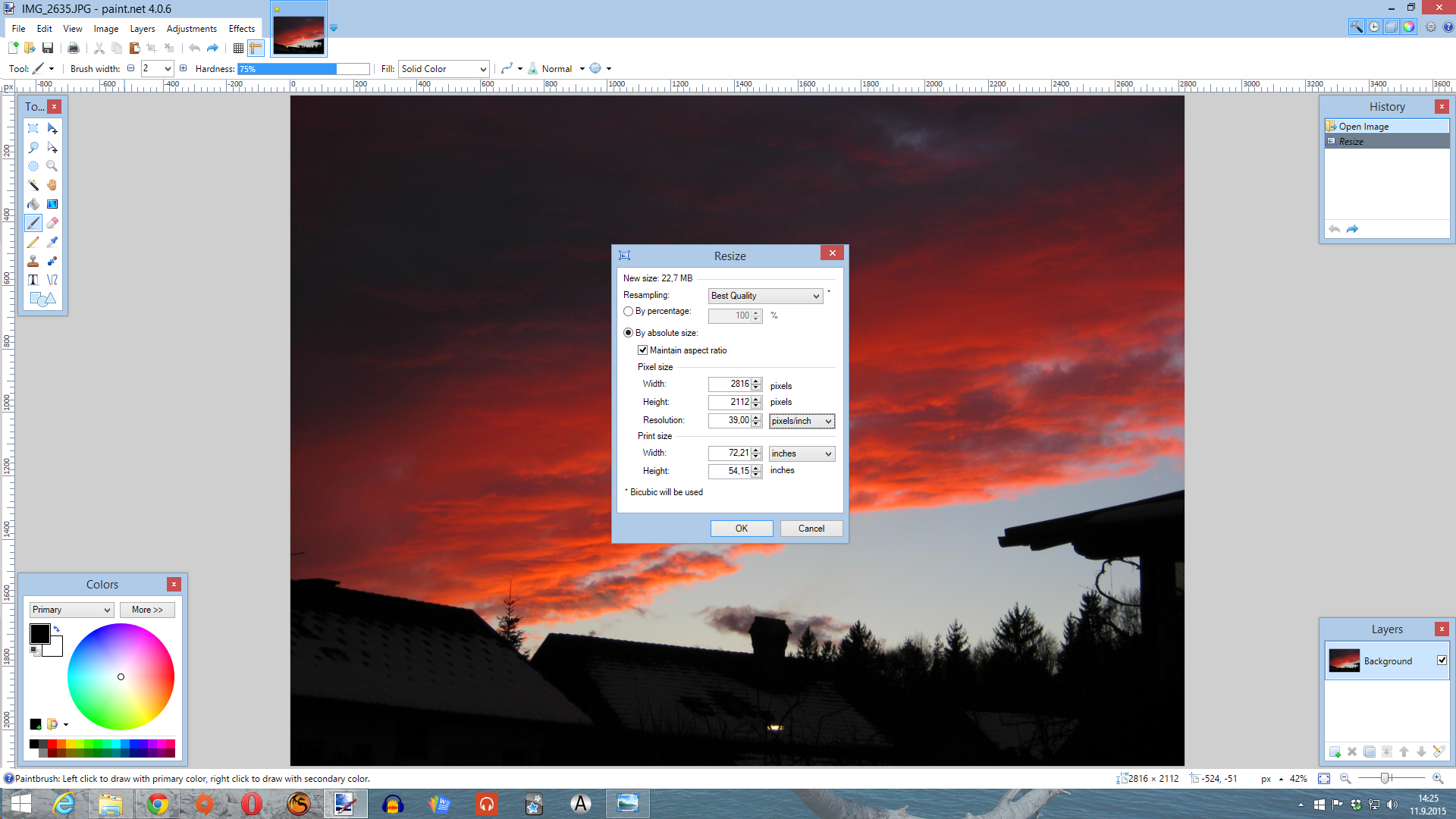
When resizing, also pay attention that you always keep aspect ratio (usually this setting is automatically switched (checked) on. If not, check it so you will preserve the proportions of the picture not to hazard with too stretched or too bashed together things on the photo.
If aspect ratio is switched off
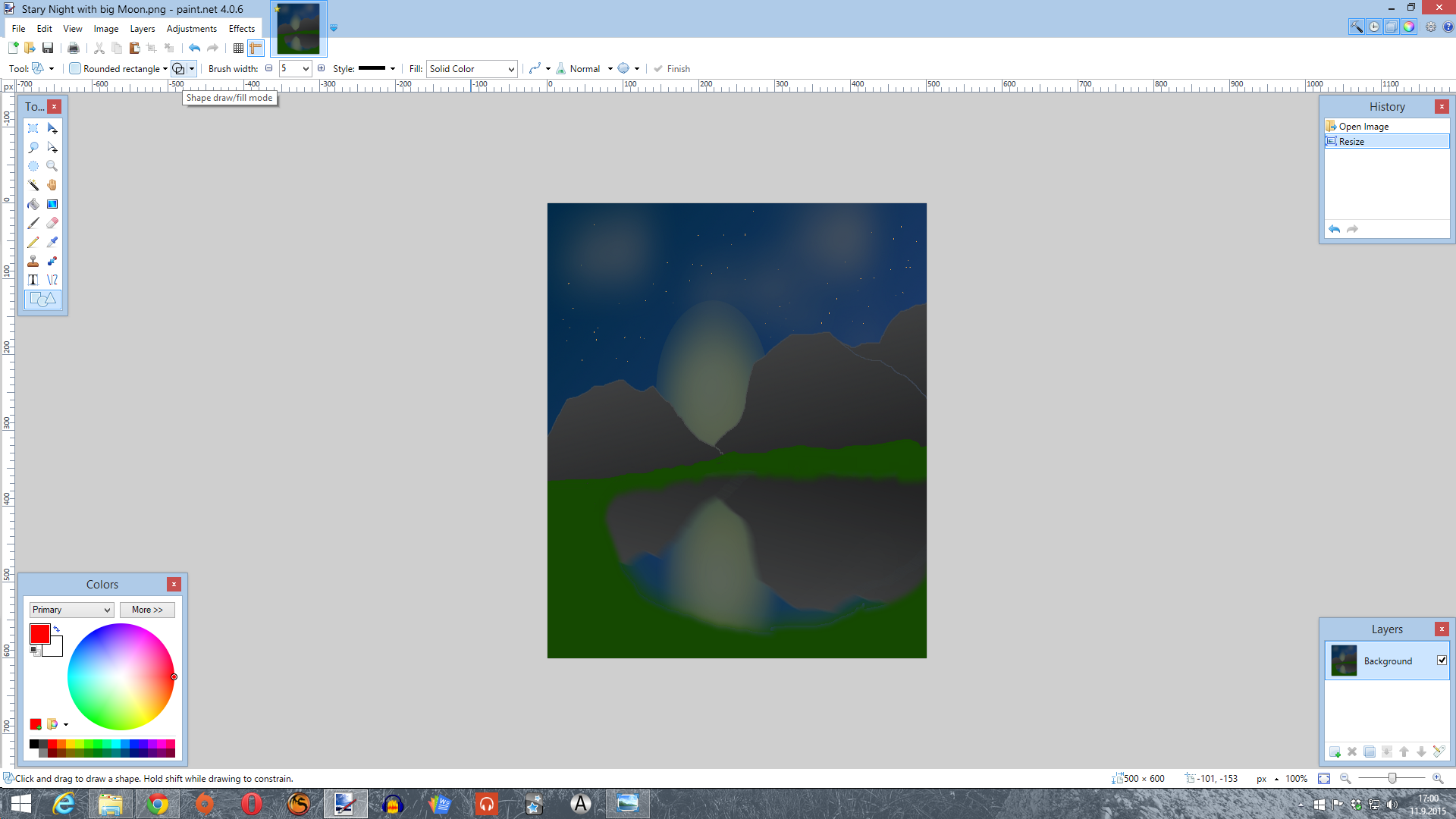
When you are satisfied with the size i suggest you save your resized picture with different name so you would preserve original one in quality and size as it is.
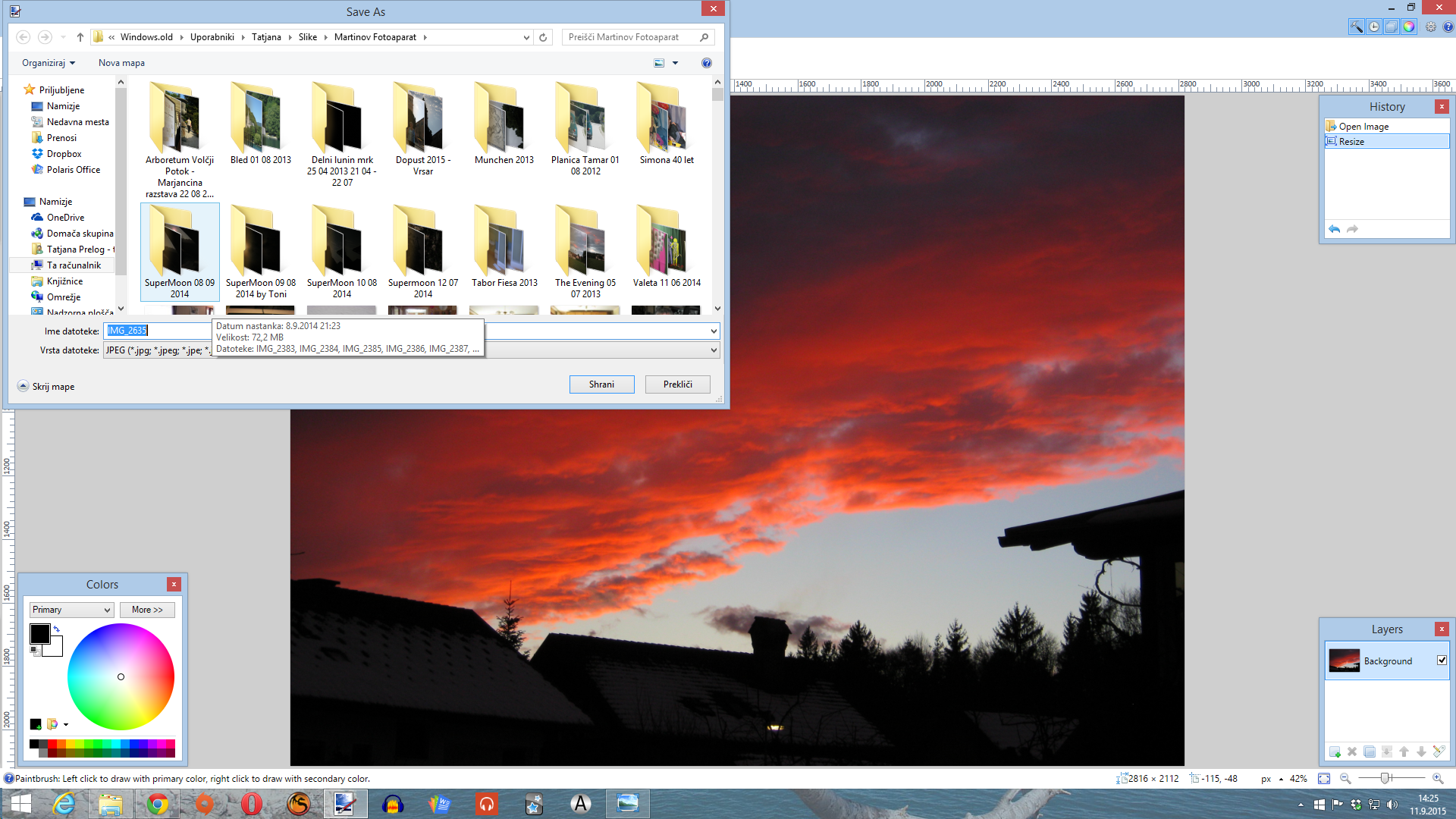
You could also crop the picture but since you usually want the whole picture to be published as you’ve shot it, it doesn’t appear suitable method to me at the moment.
Now when we saved our picture in suitable size for posting to the forum we’re ready to upload it. The simplest way to do this is to simply drag picture from your folder where yu saved it into the text box..
Before you drag photo in you check that cursor is always where you want to drop a picture.
And we’re finished uploading the picture.
You should always hit enter button after the code which appears in textbox so that picture will really appear as it should. The same goes with posting pictures as a link which we’ll take a look now.
Posting with the link is much easier because you don’t need cropping and resizing and the image is actually not stored on forum servers but where you’ve previously stored it. For these puposes I use dropbox, but you can use any clud drive for this (like google drive, One Drive etc) or even some of photo storing sites like PhotoBucket, Flickr (hope I’ve spelled this properly) and what’s more to it.
So you get the direct link to your picture which appears something like this: https://www.dropbox.com/s/hjpvooa7ep8m6ua/20150903_175406.jpg?dl=0 (this one is from dropbox) and copy it into the text box.

You’re done.
In link watch for extensions like .jpg, .png or .gif. If those extensions are not there somewhere in the link then photo will not appear as photo but as link.
If you work with dropbox and it is sinchronized with your computer the thing is even simpler. You don’t need to go into your dropbox acount to get the link but simply go to your dropbox sinchronized folder on your computer, right click on the picture you want to get link for and click “Share dropbox link”. it will copy it into your clipboare and all what you still need to do is copy it into your textbox on the forum.
Well, this is for computer users. If there’s a need to do something for phone users, let me know however I’m not too keen to post things on the forum via phone, but I’ll do my best to research that area aswell if needed.
So this is basically it.
Happy photographing, resizing and posting! ![]()
Post a bit edited later on so I could ad some things I forgot to ad earlier but are quite important